Question Types
Multiple-choice question types
Multiple Choice (Single-Select)
A multiple-choice question where respondents can select one answer. In quizzes, you can apply points to the answer options.
Multiple Choice (Multi-Select)
A multiple-choice question where respondents can select more than one answer. Set minimum and maximum limits for how many answers can be selected.
Drop Down Lists
A multiple-choice question where respondents can select one answer from a drop-down list. These are useful for when you have more than 6 – 8 answer options for a question.
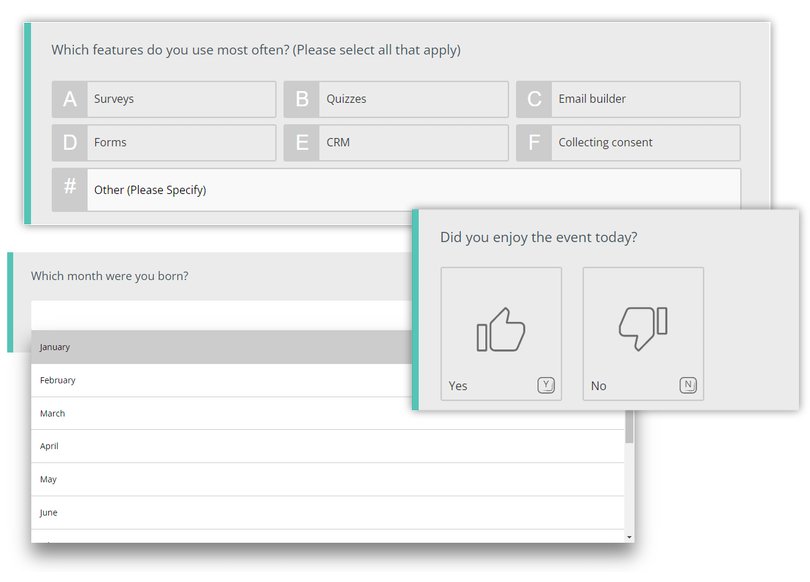
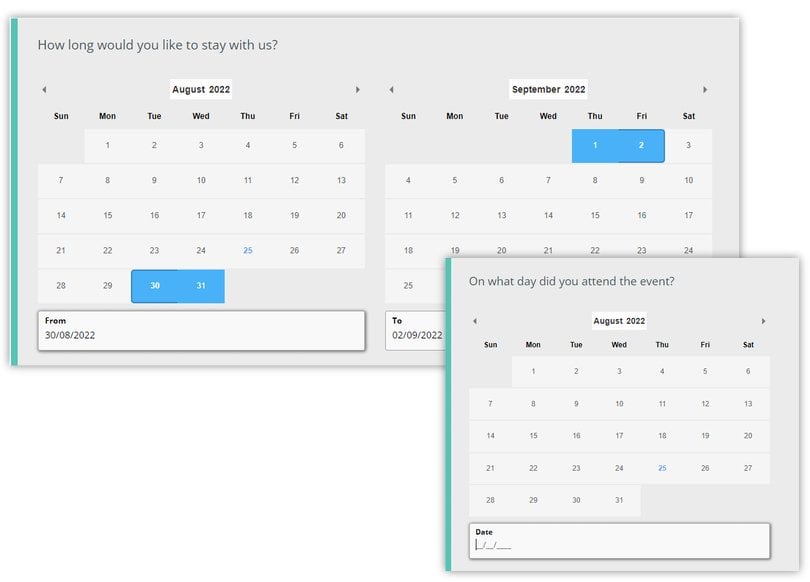
Date Questions
Date
Insert a calendar into your survey or form and collect a single date from respondents.
Date Range
Insert a calendar into your survey or form and collect a single date from respondents.
Open Ended Question Types
Text Box (Single)
Ask respondents to write a single word, short sentence or numeric character in answer to your question. Customize the size of the text box to allow more room and set input limitations to validate text as numeric characters, emails and web addresses.
Text Boxes (Mutltiple)
Collect multiple text responses from respondents for the same question. Customize the size of the text boxes to allow more room and set input limitations to validate text as numeric characters, emails and web addresses.
Essay/ Comment Box
Collect more in-depth open-ended answers from respondents. Customize the size of the text box to allow more room and set input limitations to validate text as numeric characters, emails and web addresses.
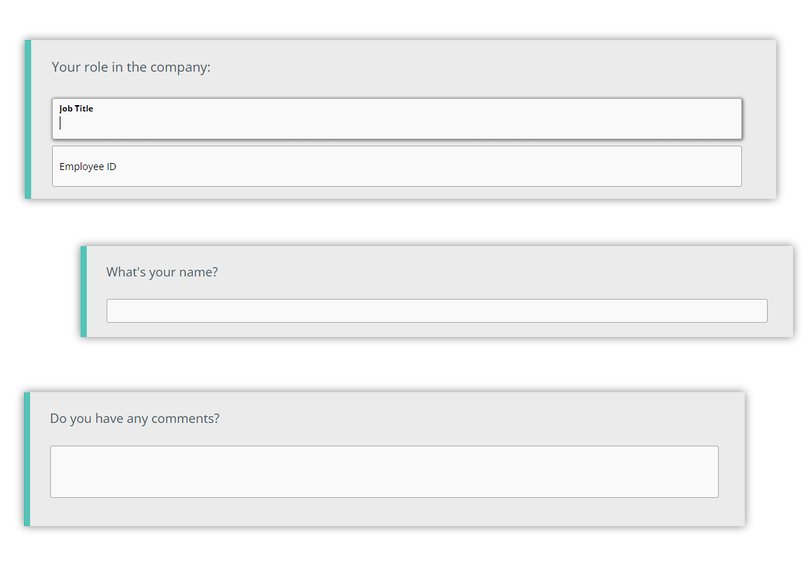
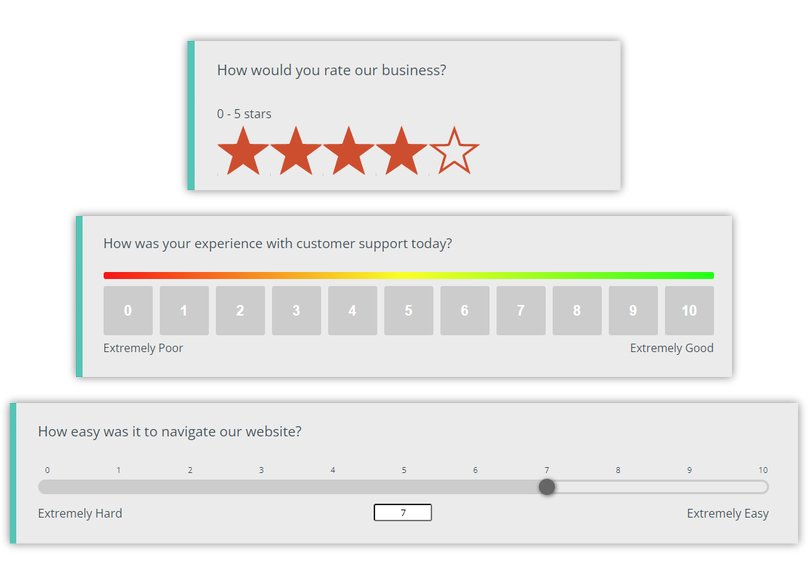
Rating Question Types
Star Rating
Display a customizable number of stars and insert additional rows for multiple factors to be rated.
Opinion Scales
Ask respondents to evaluate a question or statement along a numbered scale. Each end of the scale can be given a label.
Sliders
Ask respondents to evaluate a question or statement along a numbered scale using a slider. Each end of the scale can be given a label, e.g. Not Likely – Very Likely.
Net Promoter Score
Gauge the loyalty of customers to your brand by asking how likely they are to recommend your product or service to a friend or colleague.
Multi-Factor Question Types
Matrix (Common Scale)
This survey question type allows participants to rate multiple factors or statements along the same scale. Each column of this scale can be labelled, e.g. Strongly Disagree | Disagree | Neutral | Agree | Strongly Agree. This question can also be used as a Likert scale.
Multi-Factor Scales
This allows respondents to rate a question of statement on multiple scales. E.g. Scale 1: Sad – Happy AND Scale 2: Undervalued – Valued AND Scale 3: Bad – Good.
Multi-Factor Sliders
This allows respondents to rate a question of statement on multiple scales using sliders. E.g. Scale 1: Sad – Happy AND Scale 2: Undervalued – Valued AND Scale 3: Bad – Good.
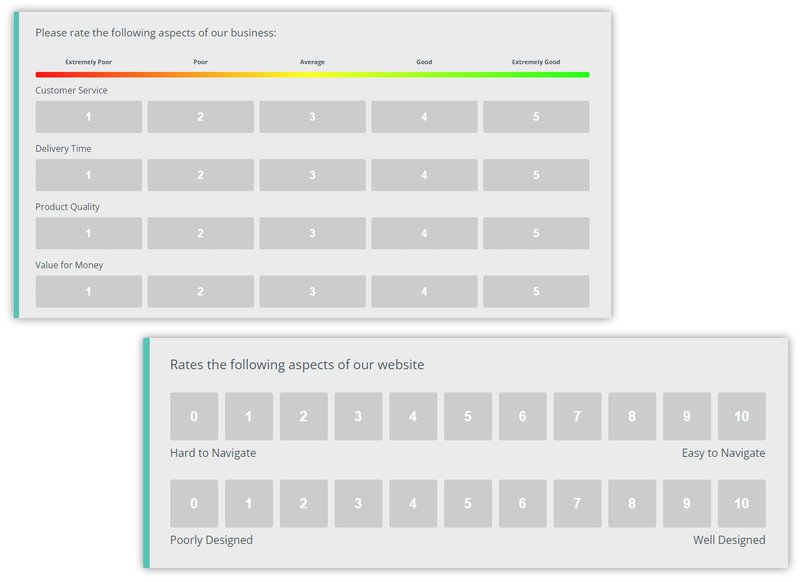
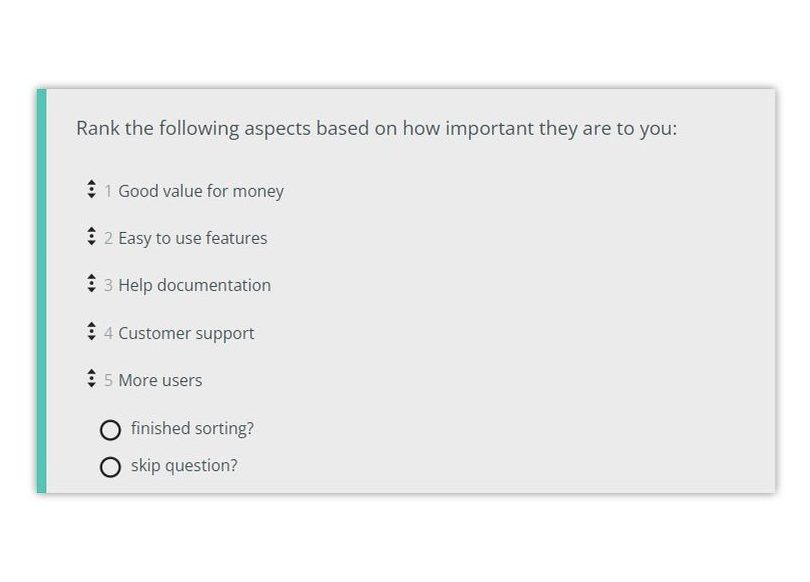
Ranking Questions
Order Ranking
Create a list of items that can be ordered in ascending or descending order by respondents. E.g. by order of importance, completion or preference.
Picture Choice Question Types
Picture Choice (Single-Select)
A multiple-choice question where respondents can select one picture answer. You can apply points to answer options when making a quiz.
Picture Choice (Multi-Select)
A multiple-choice question where respondents can select one or more picture answers. Set minimum and maxim limits for how many answers can be selected.
Picture Comments
An open-ended question type, where respondents can leave comments beneath each answer image.
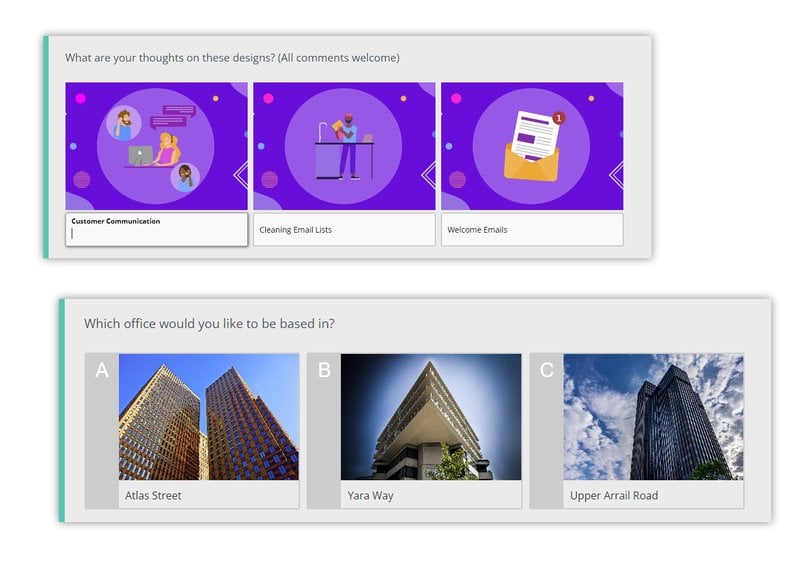
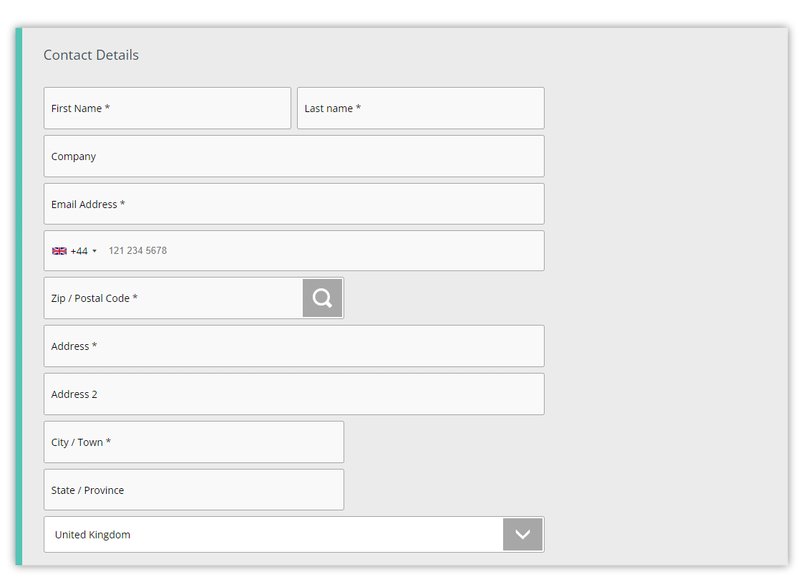
Contact Details
Contact Form
Our pre-built Contact Form contains validated Name, Company, Address, Email and Phone fields. Each field can easily be removed or re-added depending on what contact details you want to collect.
Zip/ Postcode Lookup
Enter a zip/ post code and choose your address from a list. (US/UK only).
Phone Number
A text field that will validate numbers and apply area codes based on respondent locations.
Email Address
A text field that validates as an email address.
Web Address
A text field that will validate as a web address.
Split Testing Question Types
A/B Text
Split test two or more sections of text to identify how respondents react to each. The settings of AB testing are that each following respondent will see an alternating section of text to the last. E.g. Respondent 1 sees Text A, Respondent 2 sees Text B, then Respondent 3 sees Text A etc.
A/B Images
Split test two or more images to identify how each respondent reacts to each. The settings of AB testing are that each following respondent will see an alternating image to the last. E.g. Respondent 1 sees Image A, Respondent 2 sees Image B, then Respondent 3 sees Image A etc.
A/B Videos
Split test two or more videos to identify how each respondent reacts to each. The settings of AB testing are that each following respondent will see an alternating video to the last. E.g. Respondent 1 sees Video A, Respondent 2 sees Video B, then Respondent 3 sees Video A etc.
Presentational Items
Heading
Add a title field into your project to split pages up into multiple sections.
Image
Insert an image into your survey, form or quiz by uploading an image file.
Video
Insert an image link from YouTube or Vimeo for participants to analyze and respond to.
Text
Insert additional text into your survey to provide further information on your project or to provide extra context to questions.
